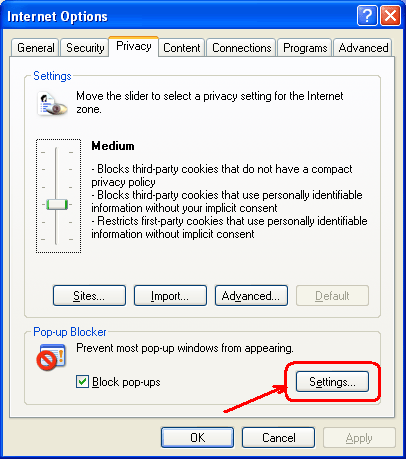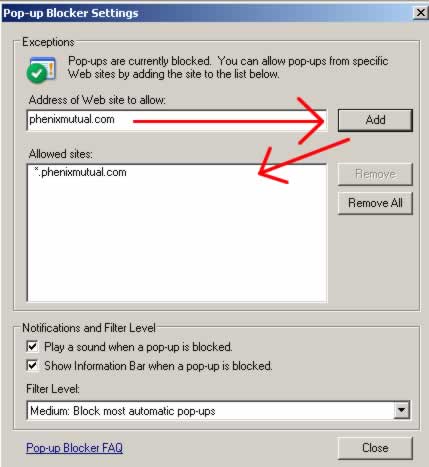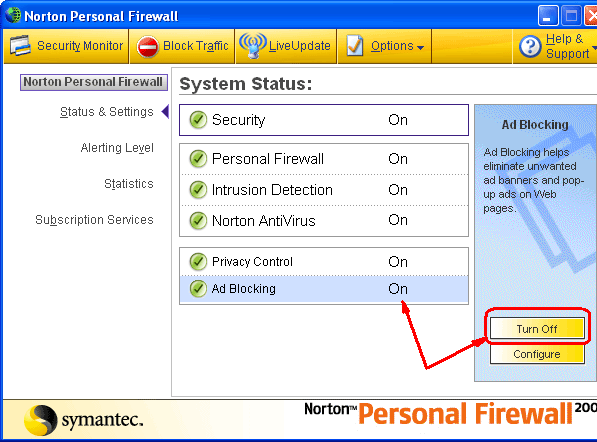You may close this window now.
Click here for help if the Phenix Mutual popup window is being blocked.
It is critical that you properly configure any software that prevents pop-up windows (commonly known as "Pop-Up Blockers") before attempting to use the Phenix Virtual Office. You are not required to uninstall your anti-popup software. We recognize that pop-ups are a common nuisance on the Internet today, so we provide here instructions on how to effectively configure anti-popup software to allow you to view the website.
In order to use the Phenix Virtual Office, you will have to either disable your blocker software or add "phenixmutual.com" to the list of sites your software will allow pop-ups to originate from.
To determine if a pop-up blocker is the cause of this error, you may temporarily override the pop-up blocker by holding CTRL and pressing F5. If you are redirected to the login screen, then you know that a pop-up blocker is causing the problem. Note: the next time you attempt to browse to the Phenix Virtual Office, you will see this error message again unless you correctly configure your pop-up blocker(s).
Most pop-up blockers allow you to either selectively allow pop-ups from some sites or temporarily disable their function altogether. We recommend that you selectively allow pop-ups from the phenixmutual.com site (domain). We provide instructions for the most common pop-up blockers below. With virtually hundreds of pop-up blockers on the market today it is impossible to provide an all-inclusive manual. For instructions on other pop-up blockers, refer to your pop-up blocker manufacturer's manual:
If you are using Internet Explorer with the Google toolbar, ensure that the Google Toolbar says "Site pop-ups allowed" when you are on the webcasting lobby page. To accomplish this, click the button on the Google Toolbar that says " # blocked" (e.g., 2 blocked in the picture below). The button will turn into "Site pop-ups allowed" or "Site okay" depending on your version.
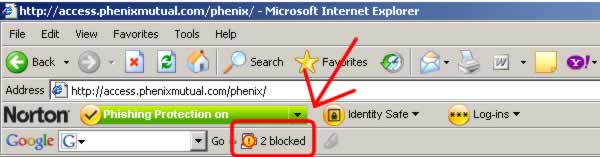
Find more information about Google's Pop-up Blocker look at http://toolbar.google.com/popup_help.html.
If you are using Internet Explorer with the Yahoo toolbar, click on the pop-up menu (see picture below) and follow the next instructions.

Add the source of the pop-up window to your Allowed List by clicking the Pop-Up Blocker menu and selecting "Always Allow Pop-Ups From...." button. Then select the Phenix Mutual site (the line that includes "phenixmutual.com") from the "Sources of Recently Blocked Pop-Ups list" and click Allow.
Find more information about Yahoo's Pop-up Blocker look at http://help.yahoo.com/help/us/companion/pub/pub-07.html